1# uploadImage
2uploads an image to val.town just like when you paste an image into a readme
3This is a lightweight Blob Admin interface to view and debug your Blob data.
4
5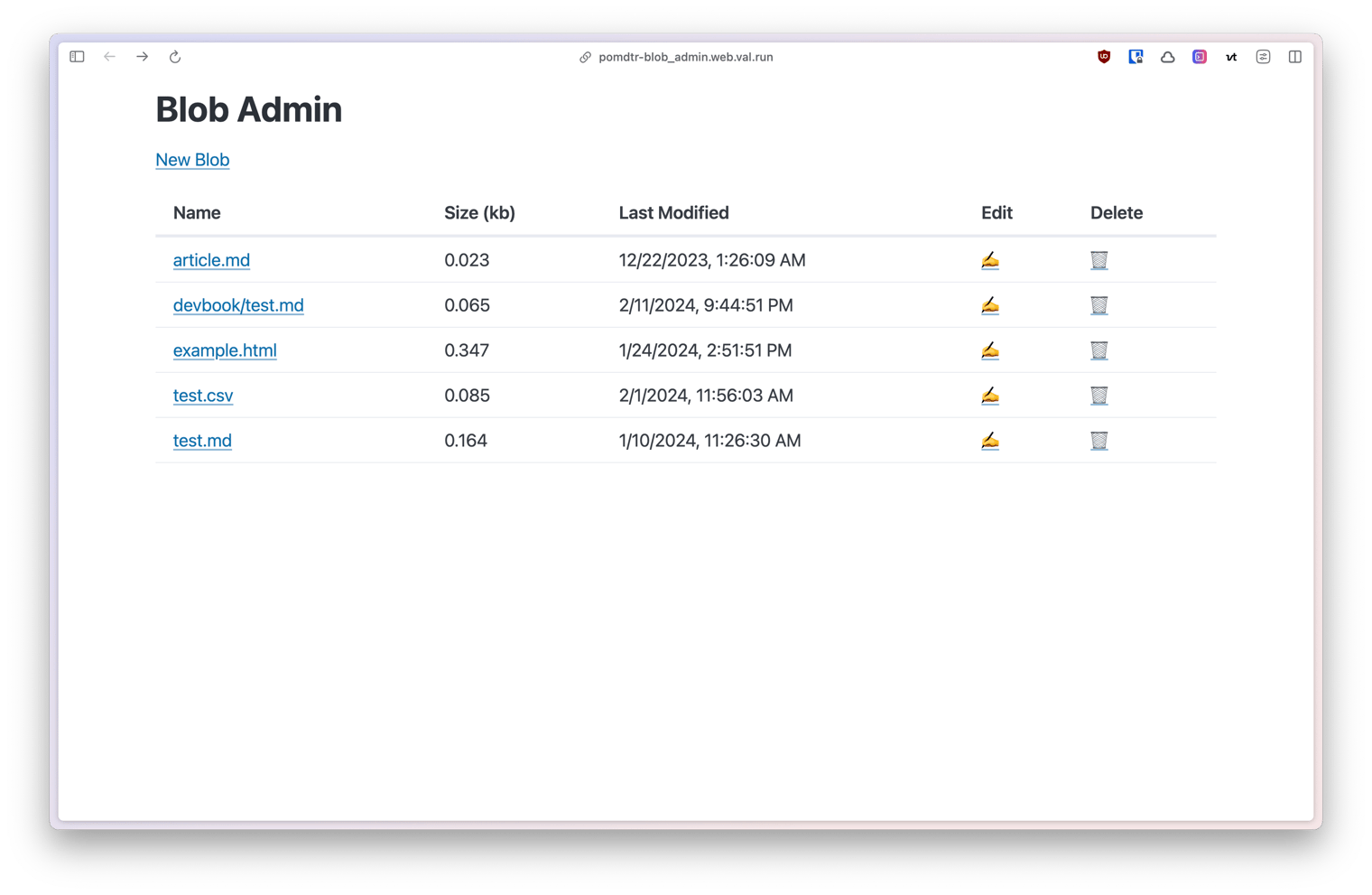
6
7Use this button to install the val:
16You can try a demo at <https://pomdtr-lastloginhonoexample.web.val.run> (see @pomdtr/lastLoginHonoExample for code)
17
18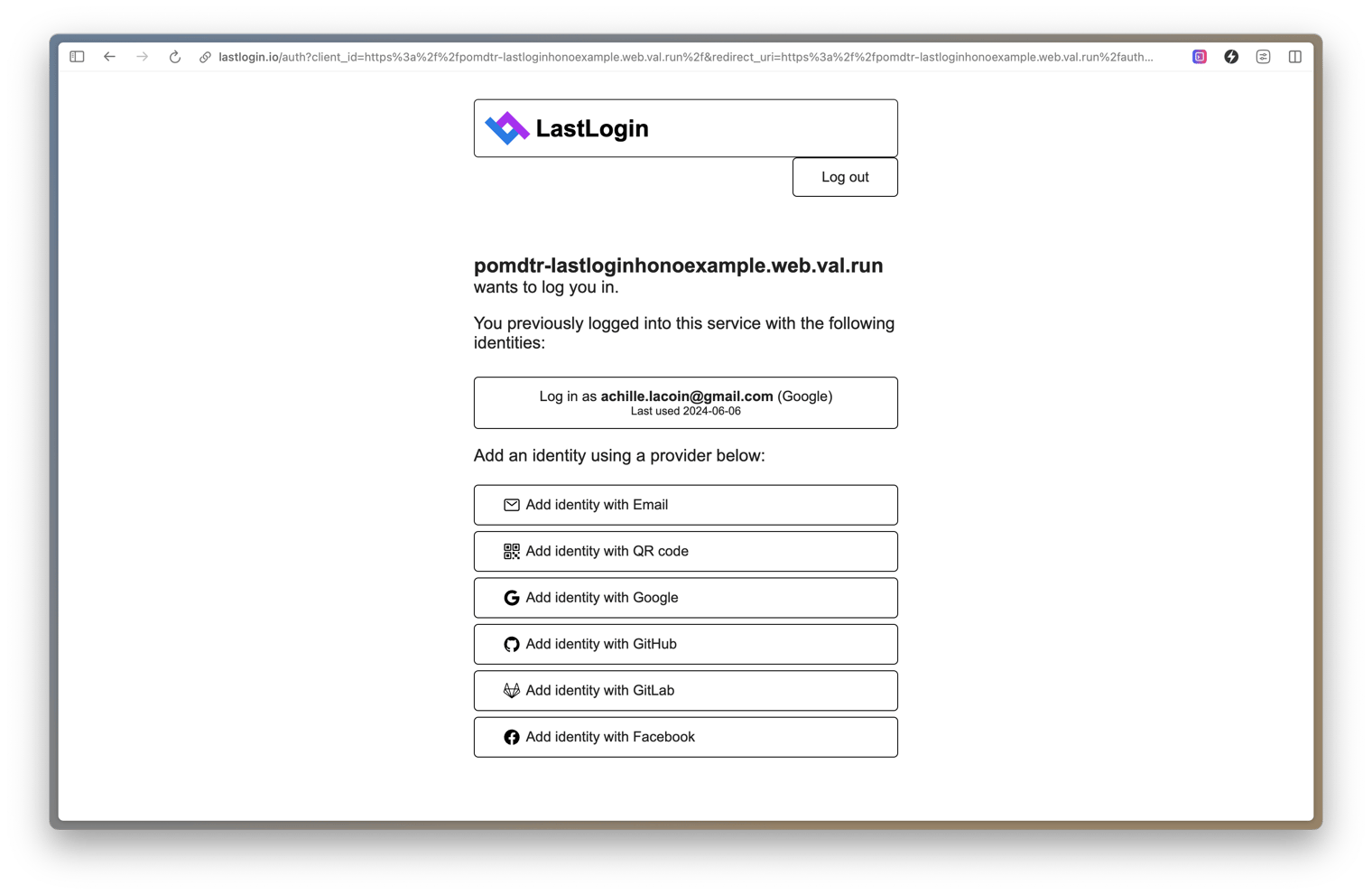
19
20## Usage
4
5async function createScreenshot(code: string) {
6 const apiUrl = "https://sourcecodeshots.com/api/image";
7 const resp = await fetch(apiUrl, {
8 method: "POST",
107 return new Response(screenshot, {
108 headers: {
109 "Content-Type": "image/png",
110 },
111 });
5https://jdan-esmtown.web.val.run/nsetyr
6
7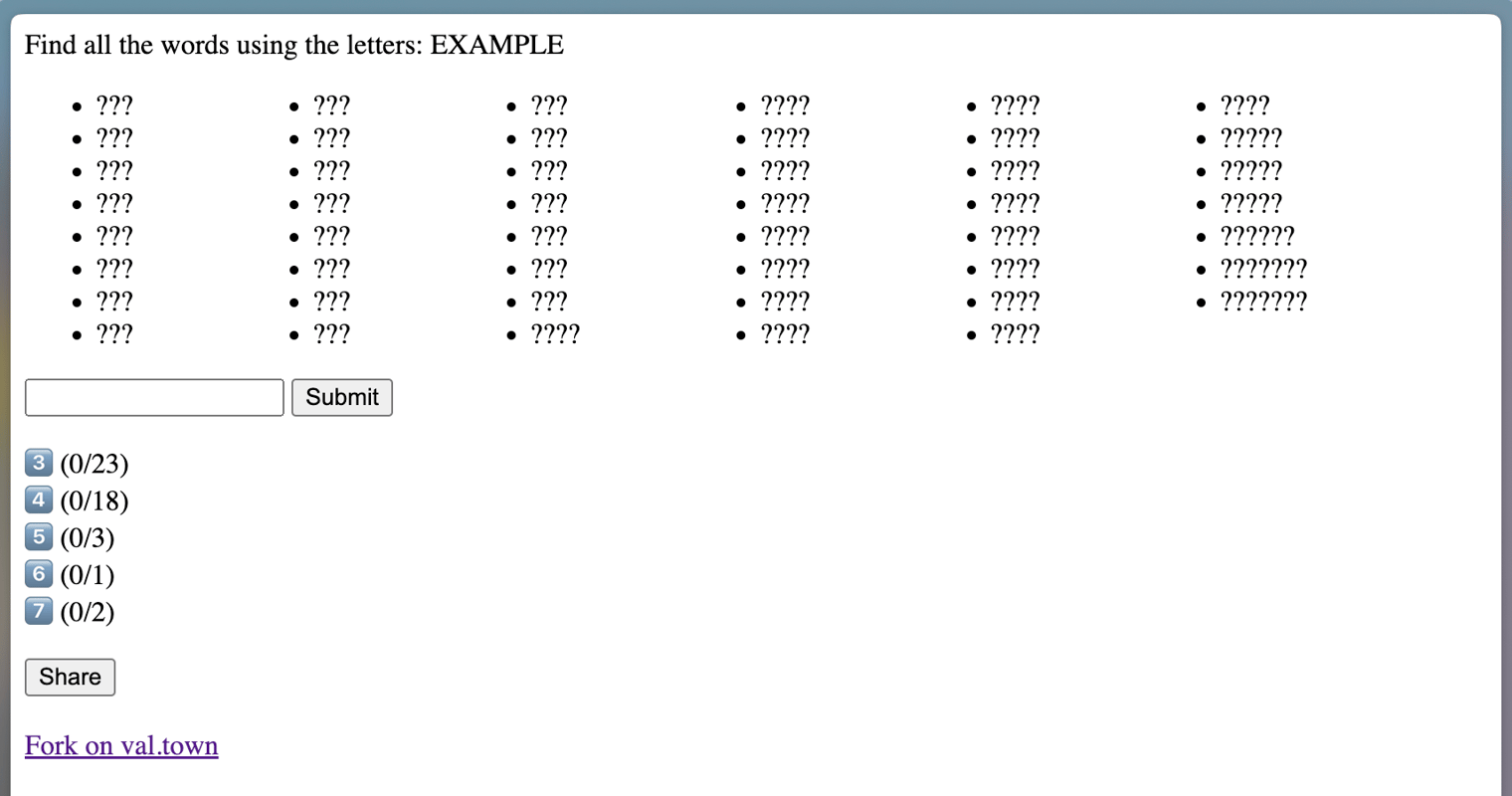
8
9The dictionary is populated from the following script:
65
66 const img = await pyodide.then(pyodide => pyodide.runPython(\`plot_powers(\${number})\`));
67 plotContainer.innerHTML = \`<img src="data:image/png;base64,\${img}" />\`;
68 });
69 </script>
114 const img = await pyodide.then(pyodide => pyodide.runPython(\`plot_histogram(\${JSON.stringify(jsonData)}, "\${column}")\`));
115
116 plotContainer.innerHTML = \`<img src="data:image/png;base64,\${img}" />\`;
117 });
118 </script>
134
135 resultElement.innerHTML = \`<h3>Model Coefficients</h3><p>Slope: \${coef}<br>Intercept: \${intercept}</p>\`;
136 plotContainer.innerHTML = \`<img src="data:image/png;base64,\${img}" />\`;
137 testDataOptions.style.display = 'block';
138 });
1# Image downsizer and uploader
2
3
4Migrated from folder: gpt4o_emoji/blobImages
2import { getGPT4oEmoji } from "https://esm.town/v/jdan/gpt4o_emoji";
3import { fileToDataURL } from "https://esm.town/v/stevekrouse/fileToDataURL";
4import { modifyImage } from "https://esm.town/v/stevekrouse/modifyImage";
5import { chat } from "https://esm.town/v/stevekrouse/openai";
6import { Hono } from "npm:hono@3";
51 type="file"
52 id="file"
53 accept="image/*"
54 name="file"
55 />

